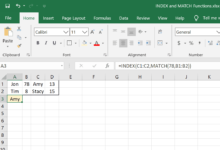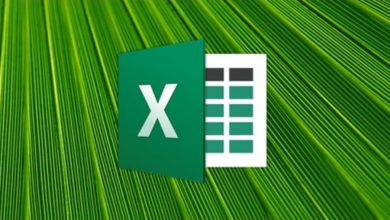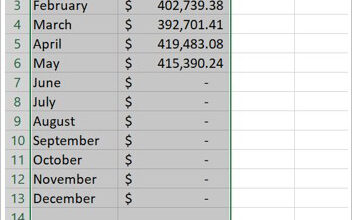Lorsque vous devez arrondir des nombres dans Microsoft Excel, utilisez la fonction INT pour arrondir un nombre au nombre entier inférieur suivant et supprimer la partie décimale d’un nombre. Contrairement aux options de formatage qui modifient le nombre de décimales affichées sans affecter les données sous-jacentes, la fonction INT modifie les données de votre feuille de calcul. L’utilisation de cette fonction affecte les résultats des calculs.
Les instructions de cet article s’appliquent à Excel 2019, 2016, 2013, 2010 et 2007, ainsi qu’à Excel pour Microsoft 365, Excel Online, Excel pour Mac, Excel pour iPad, Excel pour iPhone et Excel pour Android.
Contenu
Syntaxe et arguments de la fonction INT
La syntaxe d’une fonction fait référence à la présentation de la fonction et comprend le nom de la fonction, les parenthèses et les arguments.
La syntaxe de la fonction INT est la suivante :
=INT(
Number is the value to be rounded down. This argument can contain the actual data for rounding (see row 2 in the image below) or a cell reference to the location of the data in the worksheet (see row 3).
Enter the INT Function
The following example outlines the steps used to enter the INT function into cell B3 in the image below. To enter the function and its arguments, use one of these two methods:
- Type the complete function, =INT(A3), into cell B3.
- Select the function and its arguments using Excel’s built-in formulas.
Although it is possible to enter the complete function manually, it may be easier to use the dialog box as it takes care of entering the function’s syntax. This way, you won’t have to worry about making sure brackets and comma separators between arguments are placed properly.
To enter the INT function:
- Type 567.96 into cell A3 of a blank worksheet.
- Select cell B3 to make it the active cell. This is where the results of the INT function will display.
- Select the Formulas tab of the ribbon menu.
- Choose Math & Trig to open a drop-down list.
- Select INT in the list to open the Function Arguments dialog box. (On a Mac, the Formula Builder opens.)
- Place the cursor in the Number text box.
- Select cell A3 in the worksheet to enter that cell reference.
- Select OK when you’re finished. (On a Mac, select Done to complete the function.)
INT vs. TRUNC Function
The INT function is very similar to another Excel rounding function, the TRUNC function. Both functions return integers as a result, but they achieve the result differently. While INT rounds numbers down to the nearest integer, TRUNC truncates, or removes, the decimal portion of data without rounding.
The difference between the two functions is noticeable with negative numbers. For positive values, as shown in rows 3 and 4 above, both INT and TRUNC return a value of 567 when removing the decimal portion for the number 567.96 in cell A3.
In rows 5 and 6, however, the values returned by the two functions differ, -568 vs. -567, because rounding down negative values with INT means rounding away from zero, while the TRUNC function keeps the integer the same while removing the decimal portion of the number.
Return Decimal Values
To return the decimal or fractional portion of a number, rather than the integer portion, create a formula using INT as shown in cell B7. By subtracting the integer portion of the number from the whole number in cell A7, only the decimal 0.96 remains.
An alternative formula can be created using the MOD function, as shown in row 8. The MOD function, short for modulus, normally returns on the remainder of a division operation.
Setting the divisor to 1 (the divisor is the function’s second argument) removes the integer portion of any number, leaving only the decimal portion as the remainder.